For years we have made a backup of all our VMware vCenter Server Appliances through our “normal” backup tool Veeam Backup and Replication. After a big incident with one of our biggest vCSA we identified, that this backup method isn’t consistent and our databases were corrupted. After multiple hours VMware support call we fixed our databases and our vCSA was running again.
After this incident we looked for another, better backup solution for our vCSAs and found the “official” VMware way:
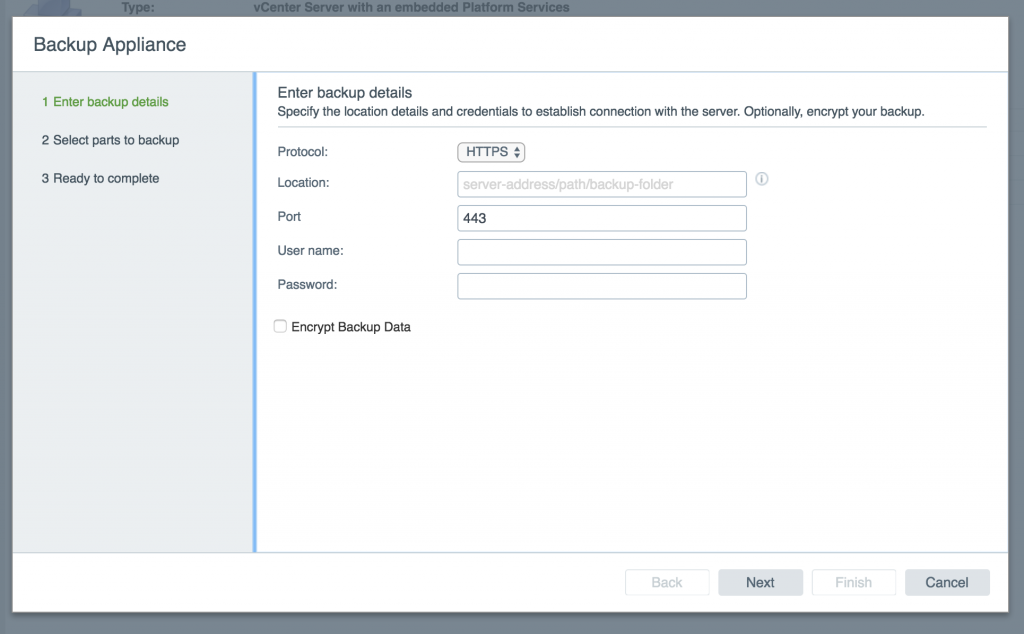
Because this method has a bug with all browsers except internet explorer and we need to automate this backup, we have found this script from the VMware vSphere Documentation Center.
I have made a few bugfixes and improvments for this script and it can now be found in my GitHub Repository.
Additionally there are two more scripts: cleanup.sh and monitor.sh.
These scripts can now be run with crontab and gives you a automated and consistent vCSA backup 🙂
With the following code sniplet you can monitor your vCSA backups with nagios:
command[check_vcsa_backup] = /home/vmware/monitor.sh vcsa-fqdn.example.com
![]()
EDIT: starting with VMware vSphere 6.7 the backup schedule is included in the vCenter Server and the BASH scripts aren’t needed anymore. Find some more informations in my second blog post for vCSA Backup.
Pingback: vSphere 6.7: Automated consistent VMware vCSA Backup – Alex' Blog
Dear Friend,
I am getting below errors while running the above script.
root@dcvc01 [ /opt ]# sh backup.sh
backup.sh: line 37: log/task-72.22.26.50.json: No such file or directory
backup.sh: line 51: log/backup-72.22.26.50.log: No such file or directory
backup.sh: line 52: log/backup-72.22.26.50.log: No such file or directory
backup.sh: line 58: log/backup-72.22.26.50.log: No such file or directory
backup.sh: line 59: log/backup-72.22.26.50.log: No such file or directory
awk: cmd. line:1: fatal: cannot open file `log/response-72.22.26.50.txt’ for reading (No such file or directory)
backup.sh: line 63: log/backup-72.22.26.50.log: No such file or directory
backup.sh: line 70: log/backup-72.22.26.50.log: No such file or directory
backup.sh: line 72: log/response-72.22.26.50.txt: No such file or directory
backup.sh: line 77: log/backup-72.22.26.50.log: No such file or directory
backup.sh: line 78: log/backup-72.22.26.50.log: No such file or directory
awk: cmd. line:1: fatal: cannot open file `log/response-72.22.26.50.txt’ for reading (No such file or directory)
backup.sh: line 80: log/backup-72.22.26.50.log: No such file or directory
backup.sh: line 83: log/backup-72.22.26.50.log: No such file or directory
backup.sh: line 84: log/backup-72.22.26.50.log: No such file or directory
root@dcvc01 [ /opt ]#
Regards,
Prem
I think you need to manually create the folders “log”, “data” etc.
Pingback: VMware vCenter Appliance 6.7 (VCSA) Backup to NFS – Alex' Blog