In my previous blog posts, I’ve explained how to setup a automatic, consistent Backup of your VMware vCenter Appliance (VCSA):
Beginning with vSphere 6.7 U2, there are some new options for your backup: you can now directly backup to a NFS or SMB filesystem. With these two new options, you now have seven possible protocols for your backup: HTTP, HTTPS, FTP, FTPS, SCP, NFS, and SMB. There is no need for an additional host for FTP oder SCP, if you already have a NFS or SMB server. Sounds perfect for some environments …
But how to use these new protocols? First of all, make sure you have updated to 6.7 U2 🙂

Now edit your Backup Schedule and fill in your NFS-Share and the schedule options. For NFS, you don’t need a Username/Password – but you cannot proceed without filling it – so just type “root” and “test1234” for example 🙂
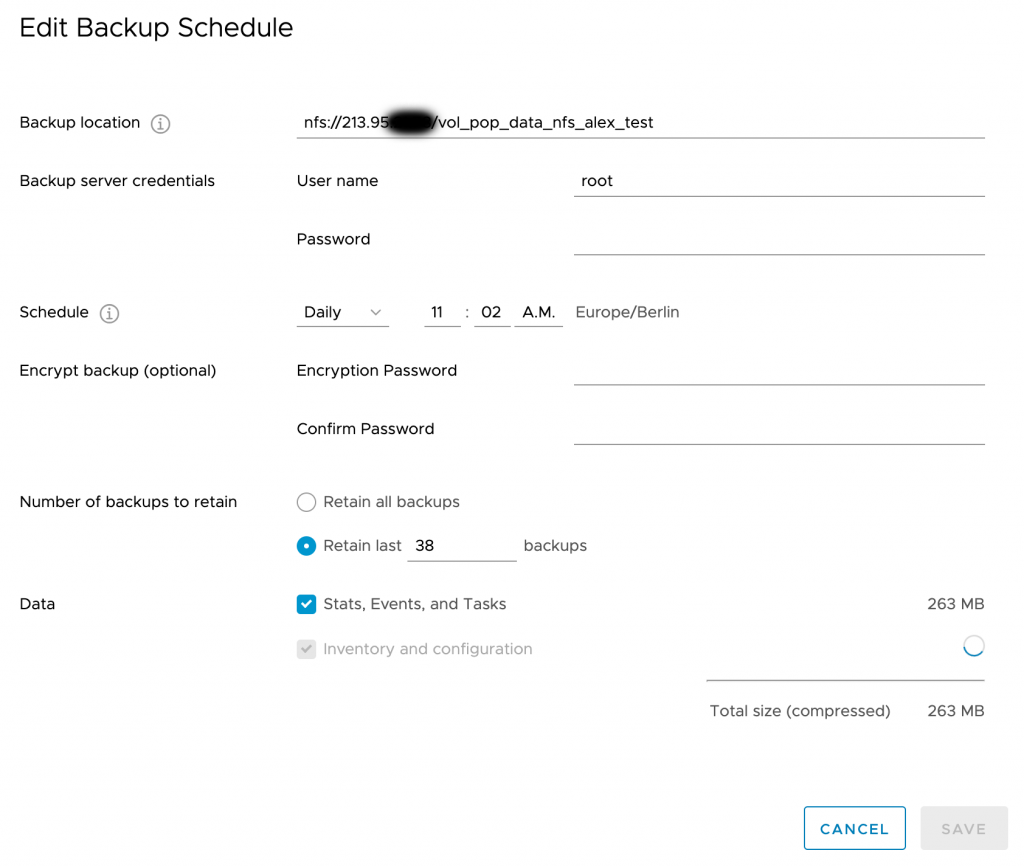
Now you can run a manual test backup:

If you now mount your NFS share and change into the newly created folder, you have a complete, consistent backup of your VMware vCenter Appliance (VCSA):
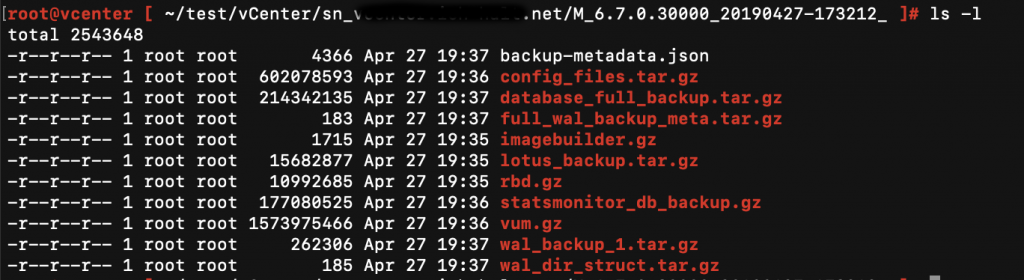
Nice post! I tried NFS, but restoring directly from the NFS share does’t seem to work. I ran the VCSA installer and clicked the restore button. Then when I fill in the location or IP/hostname with the NFS://… protocol, it’s not recognized. Build i’m using is 13643870.
I found that when presenting the NFS mount to vCenter appliance, initially we opened the mount to read/write. This setting failed repeatedly. Finally allowing root access to the mount resolved the problem. I’m not sure if this is common or a known setting. I searched all config docs and nothing pointed to this being needed. You’d figure read/write would be suitable for backing up. Anyone else experience this when configuring the NFS storage for VCSA backups?
yes restoring from nfs is getting failed
Can we specify the NFS version (V3 or V4)on VCSA side? if so, please let me know about that.